Sun Lab Survival Guide
(formerly "Solaris Survival Guide" by Mike Boldin, Niagara College, 2000-2005)
(formerly "Solaris Survival Guide" by Mike Boldin, Niagara College, 2000-2005)
Version 1.2
Last modified on 2011/09/07 02:00:18 by
mboldin
Each of the SunBlade 150 workstations in L-5 is equipped with a SunPCi IIIpro coprocessor card. The latter device enables each workstation to run Microsoft Windows XP inside a Solaris window. (This was an interesting approach to running multiple operating systems on the same physical machine — these days you would use a modern Intel or AMD CPU and virtualization software!)
To start the SunPCi software, you first have to log in to Solaris.
Note: This page describes starting SunPCi using the Solaris 9 GNOME desktop; it is very similar to using Solaris 10 via either the JDS or CDE environment.
Here is the GNOME desktop (from Solaris 9, slightly different from the Solaris 10 JDS environment):
If you click on the wallpaper with the right mouse button, a menu appears which allows you to open a Terminal window:
The GNOME Terminal is similar to a CDE Terminal — both run the bash shell, where you type Solaris (UNIX) commands:
The command to start SunPCi is
win
A menu will appear, where you can choose a Windows XP image for your specific class and section. You will be given an Administrator password for Windows XP, so you will "own" that particular image for the term. Once you select your Windows XP image, a SunPCi window will open and the SunPCi card will boot Windows XP like a PC (checking memory, detecting hardware, etc.)
When Windows has booted, the login screen will appear. You can log in using a limited user account (l5student, password is also l5student), an Administrator account (your professor will give you details about this one in class), or a Domain account using the L5 domain.
Windows XP runs inside a Solaris window. Because the video and other devices are being emulated through drivers, it runs a little slower than it would under dedicated PC hardware. The trade-off is that you can switch back and forth between Solaris and Windows, or even minimize the SunPCi window.
Like on a PC, you can open a Command Prompt window and enter DOS commands and run Windows batch files. If you log in using your Domain account, the default directory will be your H: drive.
Your H: drive is actually hosted on the technology.niagarac.on.ca server, through a LAN connection. The server runs Samba to act as a Windows Primary Domain Controller (PDC). Furthermore, your Solaris home directory and drive H: are the same, so your files are automatically shared between Windows and Solaris. (Your home directory is shared using from the technology server via NFS.)
Since your files are hosted on a server that is also connected to the Internet, you can upload and download files that you work on in L-5 to a PC away from school, using FTP or SSH to technology.niagarac.on.ca or (using its IP address) 192.197.62.35.
When you are done using Windows, it must be shut down properly — just like on a PC. When Windows shuts down, the SunPCi window will re-appear with the message "You may now exit or reset SunPCi". Then you can close the SunPCi window or select Exit from the File menu.
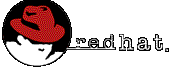
Similarly, you can run Red Hat Linux 9 by using the lin command. Again, shutting down Linux when you are done is important!